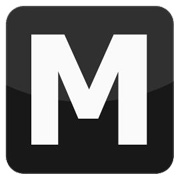Moo Mapper Tutorial
Tools: Moo Mapper
Tutorial author: FunGt
Introduction:
The following tutorial explains how to use Moo Mapper. This awesome program lets you edit Vice City map in any way.
The program:
In this tutorial we are going to add a simple jump at Leaf Links. Once you ran Moo Mapper, click on ... and select the Vice City main folder. Now select All models + All textures and click Launch Moo Mapper.
The next window will look like this.
Here I numbered the various features:
- object coordinates.
- IPL list (city parts).
- gta.img content.
- IDE file list.
- IPL file list.
- to load an IPL.
- to close an IPL.
- to create a new IPL.
- to delete an IPL.
- IPL list.
- to duplicate the selected object.
- to add a new object.
- to delete a object.
- objects list into the selected IPL.
- txd file of selected object.
- fullscreen
- 3D view of an IPL selected from list 2.
To create a new map press button 8 (New). Give a name to your map and save. Click yes on next popup too. Now select from list 2 the IPL called DATA\MAPS\golf\golf.ipl. Now it should appear Leaf Links. If you want to show a city part but you can't see it immediately, double click on list 2 to center the view to the part. To rotate the camera hold right-click, to move use left-click and the mouse wheel to zoom, Now search for this jump, it is located near the Golf entrance. Double-click on it and it will appear a new small window where I numbered the features:
- object ID (is different for each object).
- object name.
- move the object using the arrows (or Ctrl).
- move the object using the arrows (or Ctrl).
- raise or lower the object using the arrows (or Ctrl+Shift).
- center the camera to the object (very useful).
- move the object on X axis.
- move the object on Y axis.
- move the object on Z axis.
- reset to default position.
To move the object on XY axes hold Ctrl.
To raise and lower hold Ctrl+Shift or button 5.
To duplicate it press button 11.
To delete it press button 13.
Now locate the object where you want and close Moo Mapper. The program will ask you to save, so click yes. Now run the game and look what we've done.
Enjoy with this awesome program!
Video
The following video shows how to use Moo Mapper. In this vidoe I show how to create a new IPL, I add a new object and I locate it in the map (very similar to the tutorial above).
Advertisements
 Login
Login Register
Register