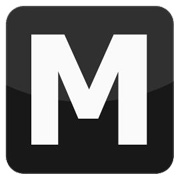Import and export a WFT with ZModeler
Tools: ZModeler, SparkIV, General vehicle textures pack
Tutorial author: FunGt
This tutorial explains how to import and export properly a GTAIV vehicle WFT. Before following this tutorial make sure you have the latest version of ZModeler properly registered.
- Download the General vehicle textures pack and extract it somewhere (here we'll call the folder "DIR").
- Run SparkIV, click Open and select the vehicles.img file located in
pc\models\cdimages\ - Choose the vehicle you want to export, eg. the Comet, so select comet.wft and comet.wdt and click Export.
- Export both files in the "DIR" folder where we have the other textures extracted in the first passage.
- With SparkIV click on comet.wdt and click View, then click Save All Textures.
- Save all the texture in the DIR folder as before.
- Summarizing: in "DIR" folder you should have the WFT file, all the textures from the general vehicle pack and all the textures extracted from the wdt with SparkIV.
- Now you can run ZModeler and click Import.
- Select comet.wft and it will be imported.
- Here you need some ZModeler skill to modify the file as you want. Don't change the hierarchy tree.
- When you finished to modify the model you can export it clicking Export.
- Save the file where you want, don't replace the original wft file.
- Run SparkIV again, click Import and select the new WFT.
- Run the game and you should have your new Comet.
Advertisements
 Login
Login Register
Register