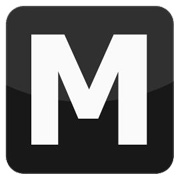Settings lines installation
Tools: Notepad
Tutorial auhor: FunGt
This tutorial explains how to install the settings lines you may find almost in any Readme. The files that are usually modified are handling.cfg, vehicles.ide, carcols.dat and carmods.dat. This tutorial is also shown in this video from 0:35 till the end.
- Open the text file that is usually called Readme.txt.
- Watch the file carefully and find some lines like these. handling.cfg:
- You'll need to copy these lines into respective files:
- Select from Readme the handling line and Copy it (Ctrl+C).
- Go into data folder and open with Notepad handling.cfg file.
- Press Ctrl+F (Find) and type the car name (for example "bravura"). Be careful! Some vehicles names are different from the game, for example: Remington is REMINGTN. So when you search a vehicle in this file, don't type the complete name, but just a part of it.
- Now delete the whole line and Paste (Ctrl+V) the line copied earlier.
- Save and close the file.
- Repeat 4-5-6-7-8 passages for the other lines.
BRAVURA 1300.0 2200.0 1.7 0.0 0.3 0.0 70 0.65 0.80 0.52 5 160.0 15.0 10.0 F P 08.0 0.80 0 30.0 1.3 0.08 0.0 0.31 -0.15 0.57 0.0 0.26 0.50 9000 1 1 0 0 0
vehicles.ide:
BRAVURA, BRAVURA, null, poorfamily, 10, 0, 0, -1, 0.74, 0.74, 0
carcols.dat:
bravura, 41,41, 47,47, 52,52, 66,66, 74,74, 87,87,91,91, 113,113
carmods.dat:
bravura, bnt_b_sc_l, bnt_b_sc_m, bntl_b_ov, bntl_b_sq, exh_b_l, exh_b_t, lgt_b_rspt, nto_b_l, nto_b_s, nto_b_tw, rf_b_sc_r, spl_b_bab_m, spl_b_mab_m, wg_l_b_ssk
C:\Program Files\Rockstar Games\GTA San Andreas\data
Advertisements
 Login
Login Register
Register