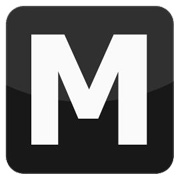Create new colours on carcols.dat
Tools: Notepad
Tutorial author: FunGt
This tutorial explains how to create new custom colours on carcols.dat and add them to your cars.
RGB colour creation:
- Run Paint and click on Edit colors.
- Create your own colour (I chose orange).
- Don't close Paint and open with Notepad carcols.dat located in data folder.
- Press Ctrl+F and find "# 126".
- Copy the whole line and paste it below.
- Replace the first 3 numbers with the numbers of Paint, in order (screen).
- Replace 126 with an higher number, for exaple. 127.
- Replace the third column with any comment regarding the colour created, for example new orange.
- The new line should be like that:
255,90,13 # 127 orange orange
Add the new colour to a vehicle:
- Search the vehicle on carcols.dat and at the end of its line add your colour ID, in this tutorial 127. Don't forget to add comma between colors.
- The complete line should be like that for example:
comet, 73,45, 12,12, 2,2, 6,6, 4,4, 46,46, 53,53, 127,127 - The car should be like that, if you used my values:

Advertisements
 Login
Login Register
Register