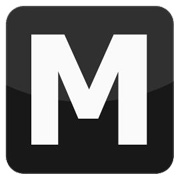Create a map with MEd
Tutorial author: FunGt
Tools: Map Editor (MEd)
This tutorials explains how to create a simple map using Map Editor, also called MEd. This tutorial is also valid for Vice City and GTAIII.
- Run MEd and click Add, then click Browse.
- Browse your computer and select San Andreas main folder.
- Now you should see something like this.
- Click OK and OK again and the program will load the map files.
- Click on Scene tab and select the part of the city you want to see, then click Render.
- Move on the map using WASD and mouse left-button.
- Click on IPL tab and click New File.
- Give it a unique name without spaces and click Save.
- Now the new IPL is appeared in the list as last.
- Select it and click New.
- Here you have to choose the object you want to add into the map.
- Once you chose the object, click Ok and it will appear in front of you.
- To move the object use the arrows on the left (the object must be selected, so it's red).
- Place the object where you want or add new objects clicking New on IPL tab.
- When you finished the map click on File>Save Install.
- Close the program and run the game.
Advertisements
 Login
Login Register
Register